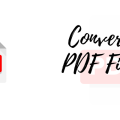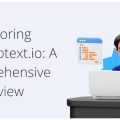PDFs have become a go-to format for a lot of content creation. It is being used as a primary and easy-to-create file format for brochures, reports, and other marketing materials. Many business owners and marketers are unaware that a PDF file can be made accessible for the visually disabled, making it easier for them to overcome the communication barrier. Considering a PDF remediation service can play a crucial role in ensuring that these documents are optimized for accessibility, making it easier for business owners, and catering to a wider audience.
In this article, we will look at why PDF accessibility is important and how to make PDF files more accessible.
Things You Should Do to Make Your PDF More Accessible:
Add Text to Your Document
Text is not always present in PDFs. You can choose text in the document if your PDF is text-based or searchable. If you are unable to pick text in your document, you have an image-based PDF and will need to utilise OCR tools to recognise the reader.
Use a Document Title
The document title is crucial so that assistive technology users may hear the document’s name when they open the file and switch between several tabs within PDF software.
Set the Document Language
When creating a PDF document, one important step you can take to make it more accessible is to set the document language. This will ensure that screen readers can adequately identify and pronounce the text in your PDF.
Add Alternative Text for Images
Alternate text must accompany any images or figures that convey critical information in your work. Alternate text is a brief description of the image that will be read aloud to users of assistive technology. Keep your replacement text to a maximum of 1-2 phrases in length.
Add a Tag Structure
Tags are required for accessible PDFs. Paragraphs require paragraph tags, lists require list tags, images require image tags, and so on. Assistive technology can access these tags, allowing AT users to rapidly navigate to a particular area or item in the document.
When utilising headings tags, use an orderly heading sequence, such as H1-H2-H3, rather than H1-H3-H2.
Use Table Headers
Screen readers read a PDF document from top to bottom, left to right, just like everyone else. However, they can only identify text; they cannot interpret the meaning of tables or images. This is where table headers come in. Table headers help screen reader users understand the organization of data in tables. They also provide essential information about the contents of each column and row in a table.
There are two types of table headers: row headers and column headers. Row headers identify the contents of each row in a table, while column headers identify the contents of each column. Row and column headers must be properly tagged in order for screen readers to be able to identify them.
Check the Reading Order
You must confirm that your PDF’s content is in a sensible reading sequence. Open the tags panel and scroll down to check the reading order. Move items in the tags panel up and down to correct reading order issues.
Add an Appropriate Color Contrast
There are a few things to consider when adding colour contrast to PDFs. First, the background colour should be light, and the text colour should be dark. Second, the colours should have a high contrast ratio. Third, avoid using red and green together.
Adding an appropriate colour contrast can help make PDFs more accessible for people with colour vision impairments. By following a few simple guidelines, you can make your PDFs more readable and easier to use for everyone.
Final Thoughts
There are many things you can do to make your PDF more accessible and usable for all types of people. Just by adding a few extra features and options, you can make your PDF more accessible and remove most of the barriers to people who are visually impaired, have dyslexia, or other similar difficulties. We hope that the above-mentioned steps will help you to make your PDF accessible to everyone.
Author Bio:
Emilie Brown works with the Digital Marketing team at PREP, an AI-based remediation software that enables businesses to create WCAG and ADA-compliant PDFs in minutes. Her approach and methodology is simple, concise, and to the point and connect with readers seeking for solution-driven content on topics related to accessibility and remediation. Apart from her time at work, she loves to spend time with her dog, volunteer and play her guitar.