Quickbooks is one of the best accounting software at present. A large number of large and small corporations and production companies use it for effective accounting solutions for their businesses. Since it is heavy software that uses different metrics for managing multiple accounts of your company, some basic errors are eminent. However, these errors can be solved easily if you do the necessary changes in the software of windows settings.
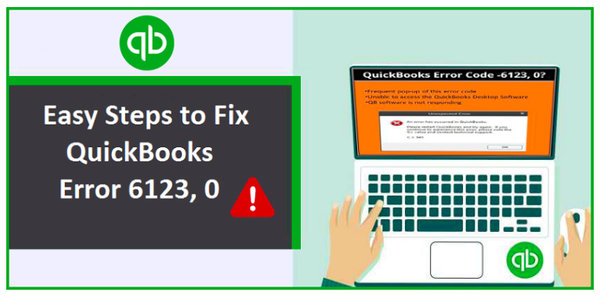
Most of these errors are compatibility errors that can be solved by eliminating the compatibility issue. One of such errors of Quickbooks appears as Error Code -6123, 0. The error message is “Problem Connecting to the Server. Quickbooks cannot open your company file.” In this article, we will tell you how to fix the QuickBooks Error code 6123, 0 by following a few easy steps and using different methods.
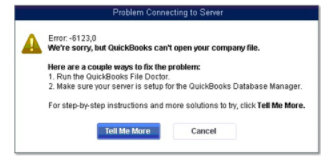
So, if you see the error 6123,0 on your screen while opening Quickbooks from your desktop, you don’t need to worry, as we have got you covered. We have devised working and effective solutions for this issue. In this write-up, we will walk you through QuickBooks Error code 6123, 0 solutions and tell you how to fix it by modifying your company files or closing some programs.
Factors causing the Quickbooks error -6123,0
Different errors that occur in Quickbooks have different reasons. The QuickBooks error – 6123 may occur due to one of the following issues
- A port is being blocked by your system’s firewall, which is needed to communicate with the server hosting the company file
- Quickbooks system files are damaged / QWB files are damaged
- Data related to the Quickbook is corrupted
- Program files related to the Quickbooks is damaged or corrupted
- Multiple Quickbooks databases are running on your system
- The company file you are trying to access is open in another newer version of QuickBooks software
- A backup of QuickBooks has been restored from a removable storage device or a flash device
- The user files of the current windows user are corrupted
- The windows registry for Quickbooks is corrupted
Working methods and steps to resolve and fix the Quickbooks error Error code 6123, 0
Here are the top working methods with step by step description to be used for fixing the error 6123, 0 of the QuickBooks
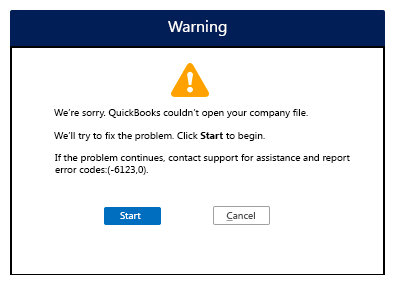
Method 1: Downloading and installing the Quickbooks Tool Hub
Quickbooks tool hub is an application from Intuit Quickbooks that helps in resolving common QuickBooks errors. However, experts suggest that a QuickBooks user should go for Tool Hub on Windows 10, 64-bit for the best experience.
Step 1:
- Close QuickBooks
- It is recommended that you download the latest version of the Quickbooks Tool Hub. While downloading the QB Tool Hub make sure that you download it in a different folder that is easily accessible to you. (Like the download folder of your Windows)
(*Note: If you have the Quickbooks Tools Hub, you can upgrade it to the latest version easily. For that, you can click on the Home tab and locate the version of your software at the bottom right of the window. Alternatively, you can navigate to the about section of the Quick books tool hub window.)
- Now, navigate to the folder where you have downloaded the Quickbooks Tool Hub and double click on the downloaded file to initiate the installation
- Next, a window will open, follow the steps that appear on the screen to agree to the Terms and conditions and install the software
- Once the installation is complete, click on the Finish to close the installation window.
- Now, double click on the Quickbooks Tool Hub icon on your desktop to launch the software

*Note: If you don’t find the icon on the desktop, then open the start menu and search Quickbooks Tools Hub
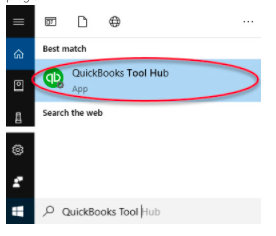
Step 2:
- Once you have opened the QuickBooks Tool hub, run the QuickFix my Program. Once the analysis is available, click on the Program Problems
- The QuickFix my Program will analyze in several minutes. (It can take longer if you have multiple versions of Quickbooks installed on your PC)
- Wait until it’s finished
- Check if the Quickbooks error -6123, 0 is fixed or not by opening the Quickbooks application on your desktop
- Most probably, the error would have been rectified.
However, if you still see the Quickbooks error 6123 0 popping up when you open the software, then you can download Quickbooks file doctor, if it still persists then head for step 3.
Step 3:
- If the error is still not solved then you will have to use the File Doctor
- select Company File Issues in the QuickBooks Tools Hub
- Further, locate the QuickBooks File Doctor select it, and Run it
- Once the Quickbooks file doctor opens, select your company file. You can do this from the ? drop-down option.
- If you are unable to locate it, then you will have to browse/search your computer for the file.
- The file is named ‘YourCompanyName.qwb’
- Once located, select check your file and press continue
- You will be asked for the Quickbooks admin password, enter it when prompted
- Click continue and wait until the Quickbook File Doctor has completed repairing the file
- When the repair is finished select your company from the list and then select the open QuickBooks option
- You will now be able to open your company file without any issue.
- Make sure to create a backup of the company file to avoid any further loss of data
If the error persists, you don’t have to worry about the company data, the official team of Intuit QuickBooks will help you retrieve it if needed.
Method 2: Using Quickbooks connection diagnostic tool
This is an easy method and all you have to do is, install and run Quickbooks Connection Diagnostic Tool.
- On your main System, the Host PC, check my network connection
- Install the Quickbooks Connection Diagnostic Tool
- Follow the steps, and once the process is finished try opening the Quickbooks this might solve the connection error most probably.
However, if you still see the error, follow the below-mentioned method.
Method 3: Fixing the damaged data file
After trying Method 1 and 2, if the QuickBooks error 6123 0 still occurs then follow the steps mentioned below to fix the network data file.
- Navigate To the start menu, open it and click explore
- Check your company file and press right-click on the company file having ‘.ND’ extension
- Rename the file from ‘YourCompanyFile.nd’ to ‘YourCompanyFile.ndold’

To switch to multiple user mode, you will have to follow the below-mentioned points
- Navigate to the ‘File’ menu option
- Locate the ‘Utilities’ tab under it
- Once you click on it, another drop-down menu will appear
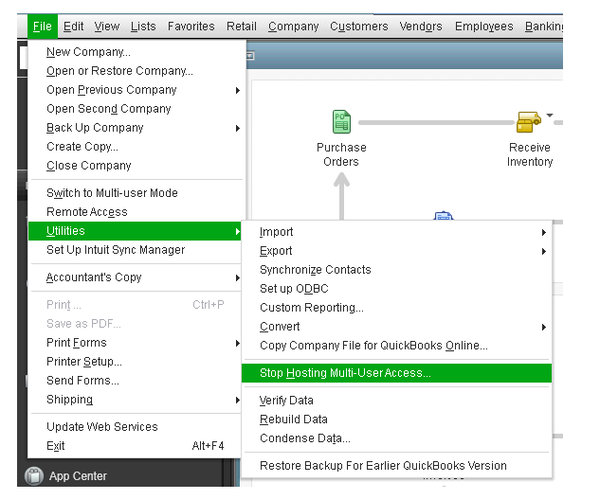
- In the menu under the utilities, click on ‘Host Multi-user access’
- Next, Go to the ‘File’ menu tab
- Under the file menu, click on ‘Switch to Multi-User Mode.’
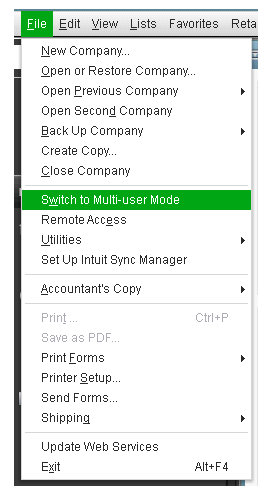

Conclusion :
It is important to note that if there is an issue that despite following all steps and solutions available is not resolved, you can always reach out to the official Intuit Quickbooks Support. If you have a valid software license, be assured that they will resolve it.
We hope that you don’t have to reach out to the official QuickBooks support and the above-mentioned methods were enough to get your back to work on your accounting. Most of the errors are rectified like this or by updating your Quickbooks software. This is all from us, stay connected for more such information.







Just like any other software QuickBooks also needs something to keep itself away from bugs and errors. This is because the errors delay the users’ work and affect them mentally and financially. Therefore, Intuit came up with a powerful solution to tackle such situations and developed QuickBooks Tool Hub.
QuickBooks Tool Hub contains multiple tools to repair different errors that occur in Quickbooks. These advanced tools inside it help users repair errors in less time.
Issues that QB Tool Hub Efficiently Repairs
Errors can be troublesome for any user because they cause lots of problems. This Repair Tool fix errors including:
Installation Issues
Connection Issues
Company File Issues
Issues Associated With Login Details
Network Difficulties And Problems
Performance Related Issues
Quickbooks Tool Hub is capable of detecting issues as soon as they occur, and the tool it offers are:
Condense Data Tool
Quickbooks File Doctor
QB Install Diagnostic Tool
QuickBooks Refresher Tool
QB Connection Diagnostic Tool
PDF-Print Repair Tool, etc.
Requirements for QB Tool Hub Download
Ensure that you have a proper internet connection in order and the other requirements for downloading the tool are:
MS Visual C++ redistributable package
Microsoft .NET Framework
Now, you can finally move to the downloading steps section.
Quick Downloading Steps of QuickBooks Repair Tool
This step is important to prevent any fraud because there are many hackers who can misuse your personal details. So, once you use the official Intuit site, your details stay safe. Now, let’s move to the steps:
Open Intuit site.
Start downloading – QB Tool Hub from there.
Once done, you will see a file named QuickBooksToolHub.exe, tap on it.
Then an installation window will cover your screen. Click “Next”.
After that, you need to read the License Agreement page thoroughly and click “Yes”.
Now, store the setup in any easily accessible folder at your convenience.
Explore the application then select “Install” for initiating the installation process.
When the installation is concluded, you need to wait for some moments and tap “Yes”.
Unique Tools For Different Errors Under QB Tool Hub
The QuickBooks tools hub offers multiple tools that can be used for treating different errors.
Let’s explore each in detail.
1.Company-file Issues
Due to many reasons, company files can be damaged or go corrupt. And we know the fact that company files are super important because they carry crucial data that are needed from time to time. If you face any error here, then your work will be halted.
However, that’s not an issue anymore. Now just open Quickbooks Tool Hub and tap on “Company File Issues”. After that, launch QB file doctor, select your file, provide details, and allow it to work automatically.
2.Network Issues
The Network Issues feature helps you repair errors like H202. Simply launch the tool hub through your main system’s server, where you’re hosting the file and experiencing network issues.
Here, QuickBooks Database Server Manager is available. This automatic tool helps you quickly discover and resolve issues.
3.Program Problems
This tab has different methods for resolving any program-related issue. Simply select “Quick Fix my Program” to terminate any existing processes in the background and resolve the problem.
Here, you will see a second option named ‘QuickBooks Program Diagnostic Tool’ which will repair your problem within 20 minutes.
4.Installation Issues
If you’re having trouble downloading, uninstalling/reinstalling the software, then this tab is useful here.
The QuickBooks Install Diagnostic Tool is highly efficient in repairing typical installation errors. If the tool fails to assist you, you can pick the second option named, ‘Clean Install Tool,’ to properly clean the files. Not only this, the errors that QB File Doctor can’t fix are also resolved by the installation issues tab.
5.Password Reset
Sometimes, users forget or lose their passwords making it difficult to log in to the software. To help you in such a tough situation, the QB Tool hub provides the “Password Reset” feature.
To solve the issue, firstly, open your file. Then click “Forgot Password”. Thereafter, provide your details. Now, your password will easily be reset.
6.Support Issues
If you are new to the QB software or are facing some problem while using it then the “Support Issues” option is here. It helps you repair any error or issue by just clicking on “Help & Support’. After you click it, you are immediately taken to the Quickbooks help interface screen. In that tab, you can find more relevant information.
Final Words
So, now you know the importance of Quickbooks Tool Hub in your company’s success. As being Accounting software it has a lot of tools to fix common errors like Quicken won’t open.