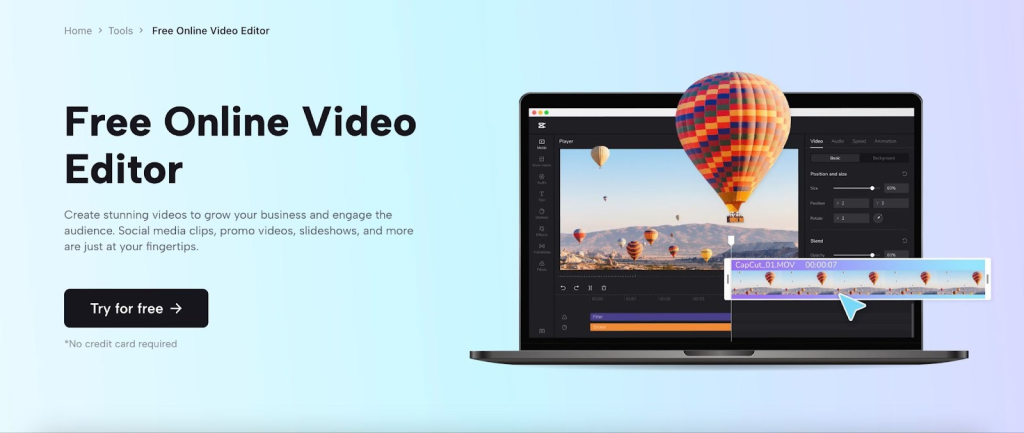
There are over 130 major social media sites, all paying significant attention to videos. TikTok may have started a huge trend a few years back, and almost every social media platform has its version of video reels.
Many video editing apps have been created to take advantage of this, each offering a unique set of features that makes it unique and easy to use. One of these is Capcut, a free online video editor.
If you want to take your video content to the next level, sit back and read this to the end.
Why Choose CapCut?
CapCut has become a popular choice for beginners and experienced video editors. And there are so many reasons for this.
- User-Friendly Interface: One of the significant benefits of using CapCut to edit videos online is its user-friendly interface. CapCut offers a clean and intuitive design, making it easy for beginners and experienced editors to navigate the app.
- Comprehensive Editing Tools: CapCut provides a comprehensive set of editing tools that cater to a wide range of editing needs. Users can trim, split, and merge clips, adjust video speed, add transitions, apply effects and filters, and incorporate text and titles into their videos.
- Broad Format Compatibility: CapCut supports a wide range of video formats, ensuring compatibility with various types of media. Whether you’re working with videos captured on a smartphone, DSLR, or other devices, CapCut can handle different file formats.
- Advanced Features for Creative Control: CapCut offers advanced features that provide users with creative control over their videos. The “Adjust” tool allows users to fine-tune the brightness, contrast, and saturation of individual clips, giving them the ability to achieve the desired visual effects.
- Social Media Integration and Sharing Options: CapCut seamlessly integrates with various social media platforms, allowing users to share their edited videos directly to platforms like Instagram, TikTok, and YouTube. This integration simplifies the process of sharing videos online and enables users to reach their desired audience quickly.
Creating Pro-Videos with CapCut
In this step-by-step tutorial, we will explore how to create professional-quality videos using CapCut.
Step 1: Getting Started with CapCut
First, download CapCut from your app store and install it on your mobile device. Once installed, launch the app and familiarize yourself with the user interface. CapCut offers a clean and intuitive interface, making it easy to navigate.
Step 2: Importing Media
You’ll need to import your media files into CapCut to create a video. Tap the “Import” button and choose the photos and videos you want to include in your project. CapCut supports a wide range of file formats, ensuring compatibility with various media types.
Step 3: Editing Tools
CapCut offers a comprehensive set of editing tools to enhance your videos. Once you’ve imported your media, tap on a video or photo to select it. You can trim, split, or merge clips, adjust the speed, and add transitions. These tools allow you to create a seamless and polished video.
Step 4: Adding Effects and Filters
This reliable video background remover provides a variety of effects and filters to give your video a professional look. Tap on the “Effects” tab and explore the options available. From color adjustments to vintage filters, you can easily transform the mood and style of your video. Experiment with different effects to find the perfect one for your project.
Step 5: Adding Text and Titles
Text and titles play a crucial role in video storytelling. CapCut allows you to add text overlays to your videos effortlessly. Tap on the “Text” tab and select a style that complements your video’s theme. You can customize the text’s font, size, color, and position. Additionally, CapCut provides a range of animated text effects to make your titles more engaging.
Step 6: Applying Transitions
Smooth transitions between clips can significantly enhance the flow of your video. CapCut offers a variety of transition effects, such as fade, dissolve, and slide. To apply a transition, simply tap on the “Transition” tab and choose the desired effect. Drag and drop the transition between the two clips to create a seamless connection.
Step 7: Adding Music and Sound Effects
Audio is a crucial component of any video. CapCut allows you to add background music and sound effects to enhance the overall experience. Tap on the “Music” tab and choose a track from CapCut’s library or import your own. You can adjust the volume and trim the music to fit your video’s timing. Additionally, CapCut provides a selection of sound effects to add depth and immersion to your videos.
Step 8: Advanced Editing Techniques
CapCut offers advanced editing techniques for those seeking more control over their videos. You can adjust individual clips’ brightness, contrast, and saturation using the “Adjust” tool. The “Keyframe” feature allows you to create custom animations and control specific attributes over time. These advanced tools will enable you to bring your creative vision to life.
Step 9: Exporting and Sharing
Once you’re satisfied with your video, it’s time to export and share your masterpiece. Click the “Export” button to choose the desired video quality and format. CapCut supports various resolutions, including HD and 4K, ensuring compatibility with different platforms. After exporting, you can share your video directly to social media platforms or save it to your device for later use.
Step 10: Learning and Growing
Becoming a skilled video editor takes practice and continuous learning. CapCut offers a range of tutorials and resources to help you improve your editing skills. Explore CapCut’s official website and social media channels for other creators’ tips, tricks, and inspiration. Engage with the CapCut community and learn from their experiences.
Conclusion
CapCut is a powerful video editing app that enables users to easily create professional-quality videos. By following this step-by-step tutorial, you can leverage CapCut’s features to enhance your videos, from importing media to applying effects, adding text, and incorporating music.
You’ll develop your unique editing style with practice and experimentation and create compelling videos that captivate your audience. Start your video editing journey with CapCut today and unlock your creative potential.
