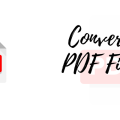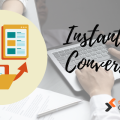In this article, we will discuss the complete process of converting the JFIF to PDF format. Converting your images to PDF format can be useful for various purposes like sharing documents, preserving image quality, or creating secure copies. Let’s explore how you can convert your JFIF files to PDF step by step.
Introduction to JFIF and PDF Formats
Before getting started with the article, let’s quickly learn what JFIFs and PDFs are.
JFIF (JPEG File Interchange Format):
The JPEG File Interchange Format (JFIF) is a type of file format used for pictures. It’s like a basic box that holds the picture information, especially when it’s been compressed using the JPEG method. Here are some key points about JFIF:
? Definition: JFIF is published as ITU-T recommendation T.871 and ISO/IEC 10918-5, providing a standardized way to exchange JPEG-encoded image files.
? Compatibility: JFIF works just like regular JPEG pictures, but with one extra rule; you have to say what version of JFIF it is at the beginning of the file.
? Features: JFIF defines details left unspecified by the JPEG standard, such as component sample registration, resolution, aspect ratio, and color space.
? File Structure: A JFIF file consists of a sequence of markers defined in the JPEG Standard, with each marker indicating different segments like Start of Image (SOI), Application Segment (APP0), Start of Scan (SOS), and End of Image (EOI).
? Color Space: JPEG does not define color encoding, while JFIF specifies the color model to be used, such as Y for greyscale or YCbCr for color images.
PDF (Portable Document Format):
Portable Document Format (PDF) is a file format developed by Adobe Systems that allows users to capture all elements of a printed document as an electronic image. Here are some key points about PDFs:
? Creation: PDF files are created using tools like Adobe Acrobat or other software that can save documents in PDF format. Users can view PDF files with programs like Adobe Reader, available for free.
? Features: PDFs can save different types of fonts, they also include interactive elements like buttons for form entry, and even support audio and video content.
? Use Cases: PDF files are ideal for preserving the original formatting of documents, ensuring recipients see documents as intended by the sender. They are also used when creating non-editable documents or when the original graphic appearance needs to be maintained online.
? Benefits: PDFs are widely used for documents like articles, brochures, resumes, and contracts.
? They also let you add digital signatures to documents to prove they’re authentic.
? Disadvantages: One main disadvantage of PDFs is their non-editable nature, if you want to change anything you have to go back to the original program. Some older software versions may not read PDFs without a dedicated reader.
? Security: PDFs can contain viruses, so it’s important to trust the source of downloaded files. Password protection is also available for added security.
? Conversion: PDF files can be converted to other formats like Microsoft Word, Excel, or image formats, Although some formatting might not look exactly the same after converting.
Steps to Convert JFIF to PDF
Follow these simple steps to easily convert from JFIF file to PDF:
Step 1: Locate Your JFIF File
? The first step is to find the JFIF file that you want to convert to PDF. This could be an image file or a collection of images that you wish to combine into a single PDF document.
Step 2: Choose a Conversion Tool
? There are various online and offline tools available for converting JFIF to PDF. For simplicity, let’s use an online tool called JFIF to PDF Converter. Open your preferred web browser and search for this tool.
Step 3: Upload Your JFIF File
? Once you’ve found the converter tool, click on the upload button or drag and drop your JFIF file into the designated area. The tool will start processing the file.
Step 4: Adjust Settings (Optional)
? Some online converters may offer optional settings for you to adjust, such as the orientation of the PDF or the image quality. For beginners, it’s usually safe to stick with the default settings.
Step 5: Start the Conversion Process
? Click the “Convert” or “Start” button to initiate the conversion process. The tool will work its magic and transform your JFIF file into a PDF.
Step 6: Download Your PDF
? Once the conversion is complete, the tool will provide a download link for your newly created PDF file. Click on the link to download the PDF to your computer.
Step 7: Verify Your PDF
? Before celebrating the successful conversion, take a moment to open the PDF and ensure that it looks the way you intended. Check the image quality and the arrangement of multiple images if applicable.
Wrapping Up:
In the above article, we have explored the whole process of converting JFIF files (JPEG images) into PDF format. By following the step-by-step instructions, users can easily transform their visual content into a universally compatible and easily shareable document. Learning how to convert JFIF to PDF lets you easily organize and share your digital images, whether you want to save them for later, show them to others, or send them online. Remember to choose reliable tools and maintain the highest quality during the conversion process. Happy converting!