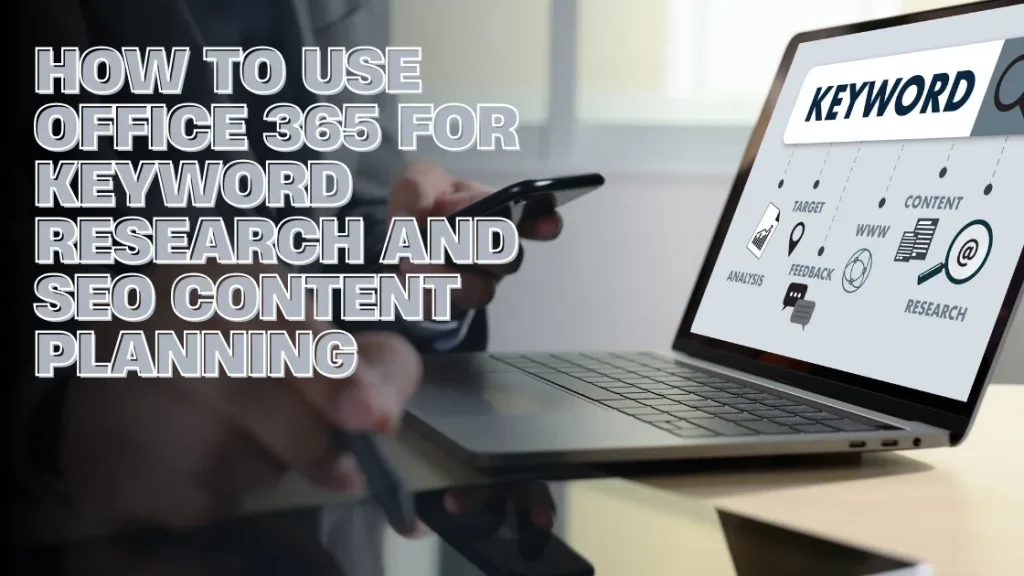
As with any business, driving external traffic to your site is important within the scope of Search Engine Optimization (SEO). There are many tools specfiic to SEO and Internet Marketing, but users often overlook keyword research specific features in multiple Office 365 applications.
This article will show you how to perform extensive keyword research and develop a content strategy with SEO in consideration using Word, Excel, OneNote, and other Office products.
What is Office 365 for SEO
Many marketers and content producers invest in pricey SEO innovations, but Office 365 provides accessible, adaptable, and cost-effective alternatives to help you improve your SEO efforts.
Marketers and content writers today usually invest in pricey SEO tools, and they don’t know that Office 365 provides the accessible, adaptable, and cost-effective they need to improve SEO efforts.
Office 365’s analytics, automation capabilities, and collaboration tools let companies quickly manage data, monitor keyword performance, and establish organized content plans.
Using Office 365 has the following advantages:
- Data Organization and Analysis: Excel simplifies filtering, sorting, and analyzing keyword data.
- Content planning and collaboration are made easy with OneDrive and OneNote.
- Word helps with content development and optimization while preserving formatting optimized for search engines.
- Automation and Reporting: Outlook monitors content scheduling, and Power BI may provide keyword patterns.
Let’s now examine how to efficiently use Office 365 for developing SEO content and doing keyword research.
Conducting Keyword Research with Excel
In keyword research, Excel is one of the strongest tools that can be used. This software lets customers easily sort, filter, and analyze vast keyword information. To perform keyword research, here is how to use Excel:
Collecting Keyword Data
When generating a list of relevant keywords, Google Keyword Planner, AnswerThePublic and Ubersuggest are the best valuable tools to use. These tools helps you effortlessly saving them to CSV format and save to Excel files.
Organizing and Filtering Keywords
To organize and filter keywords effectively, create columns for CPC, search volume, terms, and competitiveness. Low-competition, high-traffic keywords can be highlighted for better outreach through conditional formatting.
For a more organized plan of action, use the filter function sort terms by competitiveness, relevancy, or even search volume.
To ensure a methodical and data-driven strategy, sort terms according on relevancy, competitiveness, or search volume using the filter feature.
Identifying Long-Tail Keywords
To find trends, use the Text to Columns function to divide multi-word keywords into individual words. Then, if you want to find the common phrases that appear frequently, use the COUNTIF function.
Developing Content Strategy with OneNote
OneNote is a great tool for managing your search engine optimization strategy, fresh idea generation, and content idea organization. That’s how you should make use of it:
Brainstorming SEO Topics
When you want to brainstorm some SEO topics for your content writing, make sure to have as separate folders or notebooks for every category, such as for blogs, landing sites or FAQs. Then you can arrange them for SEO optimization.
You can highlight important subjects and improve organization with OneNote’s tagging feature. Including handwritten notes or voice notes on recording is also an innovative idea.
Creating Keyword Maps
When creating keyword maps, categorize keywords into separate themes and subtopics and relate them to possible article titles and metadata recommendations.
Use OneNote’s table function to efficiently arrange pillar pages and linked blog entries.
Collaborating with Your Team
Exchanging notebooks to collect feedback on ideas is beneficial when working with your team. Use the version history tool to keep track of any changes made to the content plan. Include checkboxes to indicate whether or not the content drafts and keyword research have been completed.
Writing SEO-Optimized Content in Word
Microsoft Word has built-in capabilities that help improve the generation of content focused on search engine optimization (SEO).
Structuring Content with Headings
To make your context organized, use headings. Heading (main title), Heading 2 (subheadings), and Heading 3 (subsections). With this, it helps content to improve readability and search engine optimization.
Create blog content using bullet points and brief paragraphs to increase user engagement.
Utilizing the Readability Tool
Examining the Flesch-Kincaid readability scores requires you to activate Readability Statistics in Word. Make sure your content follows most sensible SEO guidelines and is straightforward.
Embedding Keywords
Use Ctrl + F to find occurrences and guarantees natural integration when embedding keywords. Keep a 1–2% keyword density to improve readability and prevent term stuffing.
Inserting Internal and External Links
Add hyperlinks to appropriate internal pages to support site organization while adding internal and external links. Also, incorporate external links to credible sources to enhance credibility.
Grammar and SEO Optimization with Editor and Add-ins
Improve your writing using Microsoft Editor with the ability to check spelling, grammar, and clarity. Improve content further using SEO-oriented add-ins like ProWritingAid or Grammarly.
Tracking and Analyzing SEO Performance with Excel
It is essential to monitor the performance of your material once it has been released. Excel is a valuable tool for monitoring SEO numbers and improving your strategy.
Creating an SEO Dashboard
Import data from Google Analytics and Google Search Console into Excel to create an SEO dashboard. Utilize PivotTables to analyze organic traffic, bounce rates, and average session duration metrics. Incorporate charts to visualize keyword ranking trends effectively.
Monitoring Backlinks and Competitor Performance
Track backlink data from software such as Ahrefs, SEMrush, or Moz in Excel to monitor link profiles effectively. Examine competitor rankings by graphing keyword performance trends for strategic knowledge.
Measuring ROI of SEO Campaigns
While quantifying the ROI of SEO campaigns, apply formulas for measuring Click-Through Rate (CTR), conversion rates, and total return on investment (ROI). Monitor Cost Per Acquisition (CPA) to measure campaign efficiency correctly.
Conclusion
Although Office 365 is not a specialized SEO tool, it has robust features that can make keyword research, content planning, and performance monitoring easier. You can create a solid and well-structured SEO plan using Excel to analyze data, OneNote to brainstorm, and Word to write SEO-optimized content.
Getting started with Office 365 today makes it practical and effortlessly integrates with teamwork software such as Teams and SharePoint, making it an ideal solution for content creators and digital marketers.
AUTHOR:
Jennysis Lajom has been a content writer for years. Her passion for digital marketing led her to a career in content writing, graphic design, editing, and social media marketing. She is also one of the resident SEO writers from Softvire, a leading IT distributor. Follow her at Softvire Global Market now!
