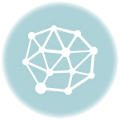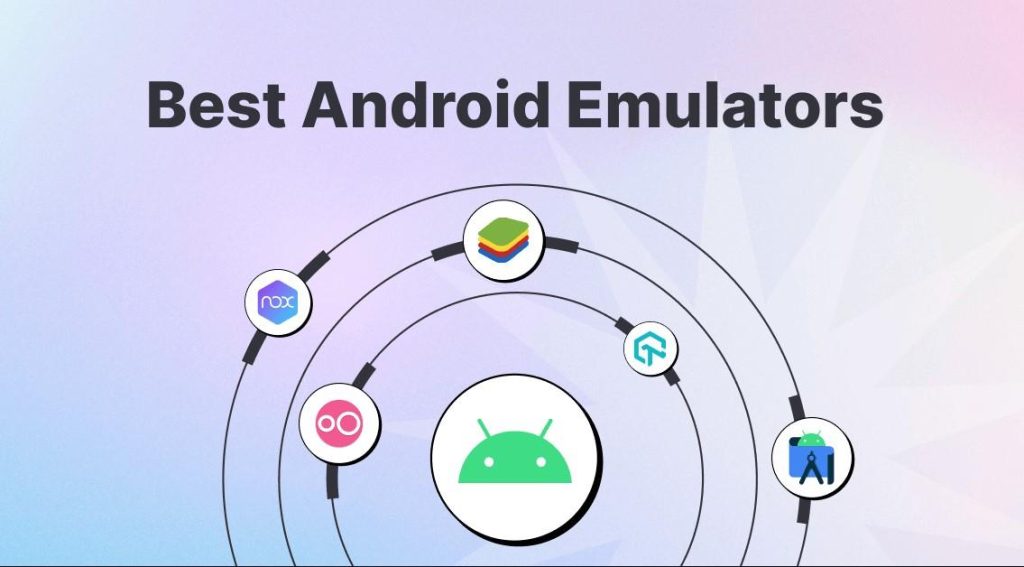
What is an Android emulator?
In the world of technology, an Android emulator is a software application that allows users to run Android applications and games on their personal computers. It essentially simulates the Android operating system on a PC, providing a virtual environment that mimics the functionality of an Android device. This powerful tool has gained popularity among developers, gamers, and individuals who want to experience Android apps on a larger screen.
The Android emulator creates a virtual device that runs on the PC, enabling users to enjoy the benefits of Android without needing a physical device. It emulates the hardware and software of an Android device, including features like touchscreen interaction, GPS, camera, and more. This enables users to test and debug apps, play games, use social media platforms, and access other Android-specific features on their computers.
Benefits of using an Android emulator on a PC
Using an Android emulator on your PC offers numerous benefits and opens up a whole new world of possibilities. Firstly, it provides a convenient way to test and debug Android applications. Developers can easily run their apps on the emulator to identify any issues or bugs before releasing them to the market. This saves time and effort by eliminating the need for physical devices for testing purposes.
Additionally, Android emulators are a great tool for gamers. Many popular Android games are designed for mobile devices, but with an emulator, gamers can enjoy these games on a larger screen with better graphics and controls. Emulators also support keyboard and mouse inputs, providing a more immersive gaming experience compared to touch controls on a smartphone. This makes emulators a popular choice for gaming enthusiasts who want the best of both worlds.
Furthermore, Android emulators can be used by individuals who prefer the Android ecosystem but don’t own an Android device. It allows them to access Android applications, social media platforms, messaging apps, and more directly on their PCs. This is especially useful for productivity apps, where a larger screen and full-size keyboard can enhance efficiency and user experience.
Factors to consider when choosing an Android emulator for a PC
When selecting an Android emulator for your PC, there are several factors to consider to ensure the best experience. Firstly, compatibility is crucial. Make sure the emulator is compatible with your PC’s operating system and hardware specifications. Some emulators may require a specific version of Windows or macOS and certain hardware requirements must be met for optimal performance.
Another important factor is performance. Look for an emulator that offers smooth, lag-free performance and doesn’t consume excessive system resources. Emulators with advanced virtualization technology tend to provide better performance compared to those without. Additionally, consider the emulator’s ability to handle resource-intensive apps and games, as this can significantly impact your overall experience.
User interface and ease of use are also important considerations. Look for an emulator with a user-friendly interface that is easy to navigate and configure. The availability of customization options and settings can enhance your experience and allow you to tailor the emulator to your preferences. Additionally, check for features like drag-and-drop functionality, file sharing between PC and emulator, and multi-instance support if you plan to use multiple emulators simultaneously.
Top Android emulators for PC in 2024
In 2024, there are several top-notch Android emulators available for PC users. These emulators offer a range of features and performance capabilities, catering to different user needs. Let’s take a look at some of the best options:
- Bluestacks – Bluestacks is one of the most popular and widely used Android emulators. It offers a user-friendly interface, excellent performance, and compatibility with both Windows and macOS. Bluestacks supports a wide range of apps and games, and its advanced virtualization technology ensures smooth operation.
- NoxPlayer – NoxPlayer is another feature-rich Android emulator known for its stability and performance. It supports a wide array of apps and games, and its intuitive interface makes it easy to use. NoxPlayer also offers advanced customization options and allows for easy screen recording.
- MEmu Play – MEmu Play is a powerful Android emulator that focuses on gaming. It offers excellent performance, supports high FPS gaming, and allows for key mapping and joystick integration. MEmu Play also supports multiple instances, enabling users to run multiple emulators simultaneously for different purposes.
- LDPlayer – LDPlayer is specifically designed for gaming enthusiasts. It provides a smooth gaming experience, supports high FPS, and offers customizable settings for optimal performance. LDPlayer also includes features like multi-instance synchronization, making it ideal for multitasking.
These are just a few examples of the top Android emulators for PCs in 2024. Each emulator has its own strengths and weaknesses, so it’s important to evaluate your specific requirements and choose the one that best suits your needs.
Comparison of Android emulators for PC
To help you make an informed decision, let’s compare some key features of the Android emulators mentioned above:
Emulator Compatibility Performance User Interface Gaming Features Bluestacks Windows, macOS Excellent User-friendly Moderate NoxPlayer Windows, macOS Stable Intuitive Advanced MEmu Play Windows Powerful User-friendly Excellent LDPlayer Windows Smooth Customizable Excellent It’s important to note that this table provides a general overview, and individual preferences may vary. Consider these factors along with your specific needs to choose the best emulator for your PC.
Android emulator for Mac users
While most Android emulators are compatible with Windows, there are also options available for Mac users. One popular choice for Mac users is Andyroid, which provides a seamless Android experience on macOS. Android offers a user-friendly interface, smooth performance, and compatibility with a wide range of Mac devices. It allows Mac users to enjoy Android applications, games, and other features directly on their computers.
How to install and set up an Android emulator on PC
Installing and setting up an Android emulator on your PC is a straightforward process. Here’s a step-by-step guide to help you get started:
- Choose an emulator: Select the Android emulator that best suits your needs and download it from the official website.
- Install the emulator: Run the installer file and follow the on-screen instructions to install the emulator on your PC. Make sure to choose the appropriate installation options and select the destination folder.
- Launch the emulator: Once the installation is complete, launch the emulator from the desktop shortcut or Start menu.
- Set up the emulator: Follow the initial setup wizard to configure the emulator. This typically involves signing in with your Google account and selecting the desired language and region settings.
- Install apps: Once the emulator is set up, you can access the Google Play Store or install APK files to download and install Android apps and games.
- Customize settings: Explore the emulator’s settings to customize various aspects such as display resolution, performance settings, input configurations, and more.
Troubleshooting common issues with Android emulators
While Android emulators provide a convenient way to run Android apps on your PC, you may encounter some common issues. Here are a few troubleshooting tips to help you resolve these problems:
- Performance issues: If the emulator is running slow or lagging, try allocating more system resources to the emulator in the settings. Close any unnecessary background applications that may be consuming resources.
- App compatibility: Some apps may not work properly on certain emulators due to compatibility issues. Try using a different emulator or updating the emulator to the latest version to resolve compatibility problems.
- Network connectivity: If the emulator is not connecting to the internet, check your PC’s network settings and ensure that the emulator is allowed access to the internet. Restarting the emulator or your PC may also help resolve network connectivity issues.
- Crashes and errors: If the emulator crashes or displays error messages, try restarting the emulator and your PC. Updating the emulator and your PC’s operating system to the latest versions can also fix many stability issues.
If these troubleshooting tips do not resolve the issues, refer to the emulator’s official documentation or support forums for further assistance.
Tips and tricks for optimizing your Android emulator performance
To enhance your Android emulator’s performance, consider implementing the following tips and tricks:
- Allocate sufficient resources: Ensure that your PC meets the emulator’s recommended hardware specifications. Allocate an adequate amount of RAM, CPU cores, and storage to the emulator to ensure smooth performance.
- Update the emulator: Keep your emulator up to date with the latest version. Emulator updates often include bug fixes, performance improvements, and new features.
- Enable virtualization: If your PC supports virtualization technology, enable it in the BIOS settings. This can significantly improve the emulator’s performance and reduce lag.
- Manage background processes: Close any unnecessary background processes and applications on your PC to free up system resources for the emulator.
- Use the latest GPU drivers: Ensure that your PC’s graphics card drivers are up to date. Outdated drivers can cause performance issues in the emulator.
- Enable hardware acceleration: Enable hardware acceleration in the emulator settings if available. This offloads some of the processing to your PC’s GPU, resulting in smoother performance.
By following these tips and tricks, you can optimize your Android emulator’s performance and enjoy a seamless experience on your PC.
Conclusion
In conclusion, Android emulators provide a convenient way to run Android applications and games on your PC. They offer numerous benefits, including app testing, gaming on a larger screen, and accessing Android-specific features without owning an Android device. When choosing an emulator, consider factors like compatibility, performance, and user interface. Some of the top Android emulators for PC in 2024 include Bluestacks, NoxPlayer, MEmu Play, and LDPlayer. Mac users can opt for Andyroid as a reliable Android emulator for macOS. By following installation and troubleshooting steps, and implementing optimization tips, you can maximize your Android emulator experience on your PC. So why wait? Start exploring the world of Android on your PC today!
Are you ready to experience Android on your PC? Download your preferred Android emulator today and enjoy the benefits of running Android applications on a larger screen. Enhance your gaming experience, test apps, and explore the world of Android right from your PC. Choose the emulator that suits your needs and start enjoying the best of both worlds. Happy emulating!